On occasion, provider offices have processes and protocols that differ them from the normal flow of record retrieval. For example, a PSR address may have instructions that they are not to be called. For these situations, Reveleer created a workflow called “Special Handling”. It allows these sites to be worked by designated users. You will also find a comprehensive Step-by-Step Guide you can use for training. For additional inquiries see the FAQ. Please see attachment for PDF Manual.
Overview
User Permissions
User Setup
New employee level permissions have been created for the special handling workflow. This permission is needed to access the special handling module and addresses. Certain features however are available to a wider audience – for example, all users with access to an Address can enable/disable special handling for that address. Special Handling Addresses will only be able to be assigned to users with access to special handling.

Enabling and Disabling Special Handling
Special handling can be enabled for an address in two different ways – automatically via data load or manually in the address details page.
Enable via Data Load
Special Handling can be enabled automatically through the data load. This is done by using specially named tags in the “chartaddresstag” column. Any tag entered in this column that begins with “SH“ will enable special handling for the associated address. If the tag entered is one of the pre-defined special handling reasons, that reason will display within the address. All others that begin with “SH“ will have “Other” as the reason. If chases at the same address are assigned different special handling reasons, they will be rolled up and all will be applied to the address.
Enable via an Address
Any address can be manually enabled as a special handling site. This is done by clicking on the special handling icon located in the Address Information section of the address page. Once the icon is clicked, the user will be given a Special Handling prompt, alerting them that the address will now move into the special handling workflow. When the user clicks continue, they will be asked to select the reason for enabling special handling for this address. They have the option to leave a note as well to provide any useful context for future reference. Once the user selects a reason and clicks “continue”, Special Handling will now be enabled, and the address will appear on the special handling page. The user can also select “other” as the special handling reason, in which case they will need to enter a note which will appear in the Address timeline.

Disabling Special Handling
Regardless of how Special Handling is enabled, it can be disabled for any address by simply clicking on the same icon used to enable it. When Special Handling is enabled, the icon will appear yellow and the reason and any associated comment will show in the banner at the top of the page. When clicked, the user will be asked to confirm their decision to disable Special Handling. Once Special Handling is disabled, the address will now move back to its original workflow for the retrieval type it is assigned to.

Types of Special Handling
The following types or reasons can be applied to any address that is enabled for Special Handling:
- Do Not Call
- Single Point of Contact
- Centralized Collection
- Communicate via Email Only
- Custom Pull List
- Hospital Corporation of America (HCA)
- Large Site
- Managed Vendor
- Research Required
- Other
Retrieval Updates
Special Handling Module
When special handling is enabled for an address, it will appear in the special handling module. This module is located in the retrieval section of the app, just under 3rd party copy center. Admins and retrieval leads will automatically have access to this module, but employees and managers must specifically have the permission enabled. Employees and managers can have special handling as either their primary permission or additional permissions. Upon opening the special handling module, users will see a table similar to the other retrieval types, except the addresses will be a combination of all retrieval types.
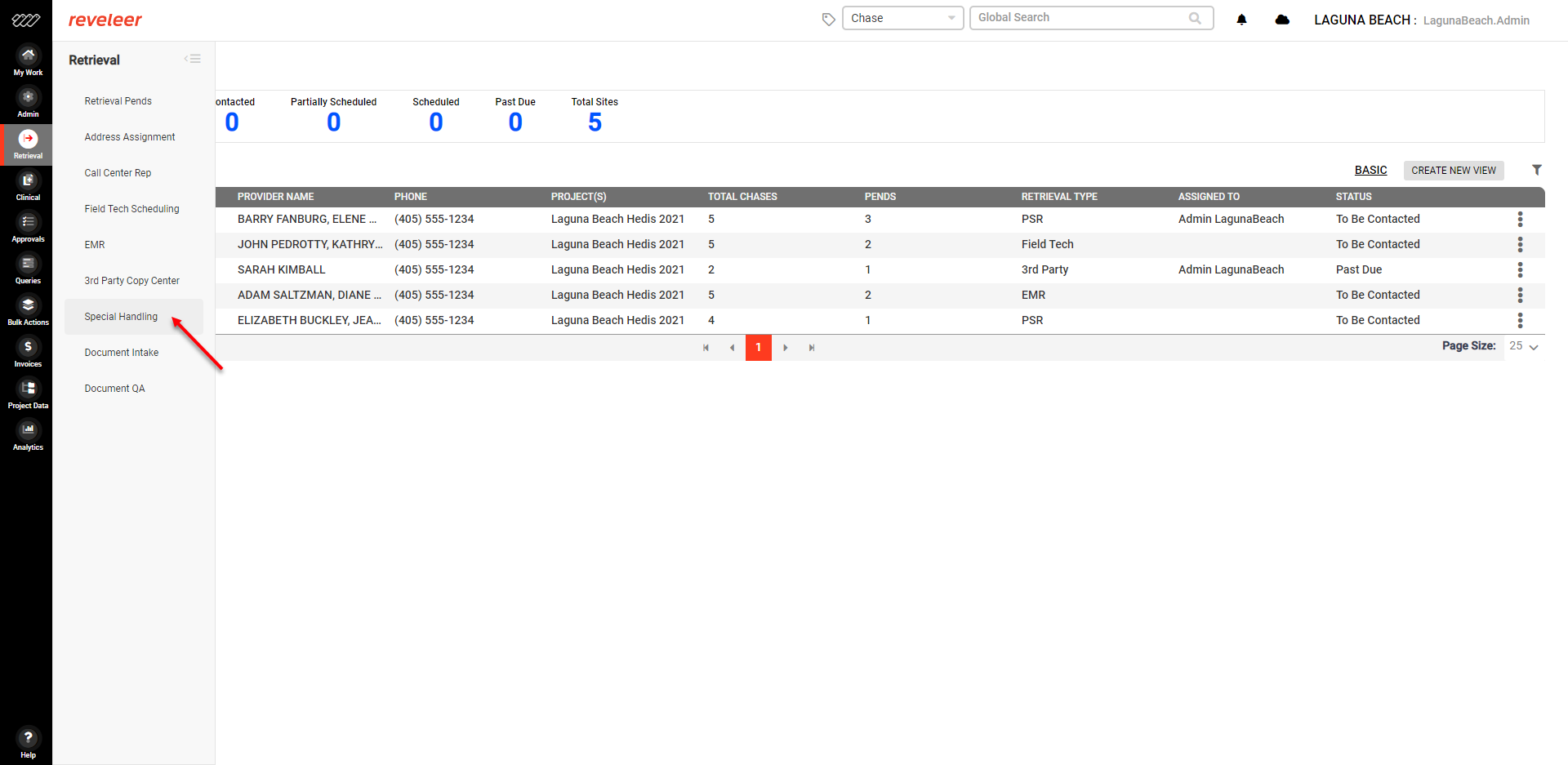
Changes to Retrieval Grids
The existing retrieval grids are being modified to highlight addresses that are being worked as part of the special handling workflow. When an address is enabled for special handling, it appears in the special handling page but is not removed from the retrieval grid for which it belongs. These addresses are highlighted by the special handling icon which appears on the far-left side of the grid as seen in the image below. Additionally, there is a stat shown above the grid to indicate the number of addresses where special handling has been enabled. Clicking on the stat will filter the grid to show only the special handling addresses.

Step-by-Step Guide
Special Handling
Flag Address as Special Handling
|
|
| |
|
Remove Special Handling Flag
|
|
|
FAQ
What does Special Handling do to an address once enabled?
When Special Handling is enabled for a particular address, a few things happen. First, the Special Handling icon turns yellow in the address details section and can also be seen to the far left in the retrieval grids. This icon can be used to identify which addresses are Special Handling without having to open the details. Additionally, the reason for which Special Handling was enabled is now shown highlighted in yellow at the top of the details page when an address is opened. Finally, when enabled it will appear on the Special Handling page within retrieval.
What is the purpose of setting an address as Special Handling?
Special Handling is used as a mechanism to remove an address from its usual workflow so that it can be handled in a specific way. Certain users can be given Special Handling permission in their user setup which will allow them to work these addresses while other users cannot.
Who can enable Special Handling for an address?
Any user with access to an address can enable special handling manually. Additionally, Special Handling can be automatically enabled through the data load.
What does Special Handling permission allow users to do?
Only users with Special Handling permission can access the Special Handling page. This page contains all addresses where Special Handling has been enabled, regardless of their associated retrieval type.
How does a user have Special Handling permission?
If a user is an admin or a retrieval lead, they will automatically have access to the Special Handling page. For managers and employees, they must be given Special Handling permission as either their primary permission or additional permission.






